As a follow up to one of my earlier posts where I Create AD Users with SharePoint Online as frontend, I now wanted to share an extension of this solution where we will utilize Azure Automation with a Hybrid Worker to do the heavy lifting.
So basically, instead of having a script as a scheduled task reading the SharePoint list and perform tasks based on status, we will now have a SharePoint workflow to initiate our runbooks through an Azure Automation Webhook.
I also want to thank Anders Bengtsson for his quite similiar post that finally made me finish this one up. 🙂
OVERVIEW
The post will cover the following steps
- Create an Azure Automation runbook with a WebHook that executes the runbook on a Hybrid Worker.
- Create a basic SharePoint workflow in SharePoint Designer with approval steps prior creating the user.
- End user experience.
PREREQUISITES
I assume that you already have the following in place.
- A custom SharePoint list with columns to fit your needs.
- A machine with Sharepoint Designer 2013 installed. Note that you need to have Service Pack 1 installed in order to connect to SharePoint Online.
- Azure PowerShell
- An Azure Automation Account with a Hybrid Worker registered. Note that you since a couple of weeks can run your Hybrid worker with a other credentials then local system, which is really nice in our particular case. Since I will use Tao Yang’s SharePointOnline PowerShell module which is utilizing the SharePoint Server 2013 Client Components SDK to integrate with SharePoint Online, that module including the SDK needs to be installed on the Hybrid Worker(s) as well.
- A service account that have permissions to the SharePoint list that will be used to write back status and information.
CREATE THE AUTOMATION RUNBOOK AND WEBHOOK
I will use Azure PowerShell create and publish the runbook.
1. First we need to create a credential asset that will be used to write back information to our list.
#Login to Azure
Login-AzureRmAccount
#Define ResourceGroup and Automation Account to be used used for with Automation cmdlets
$PSDefaultParameterValues = @{
'*-AzureRmAutomation*:ResourceGroupName' = 'ResourceGroup'
'*-AzureRmAutomation*:AutomationAccountName' = 'MyAutomationAccount'
}
#Create credential object with the SPO service account
$SPOCreds = Get-Credential
#Create credential asset in Azure Automation
$SPOCredsHt = @{
Name = 'SPOAdmin'
Description = 'SharePoint Online Service Account for user onboarding'
Value = $SPOCreds
}
New-AzureRmAutomationCredential @SPOCredsHt
2. Next up we need to create the actual runbook. Since we are doing everything with PowerShell, we need to save the script to a file and import it to Azure Automation. My example runbook (CreateADUserfromSPO.ps1) can be found below.
$SPORunbookHt = @{
Path = 'C:\CreateADUserfromSPO.ps1'
Name = 'Create-ADUsersFromSPO'
Type = 'PowerShell'
Published = $true
}
Import-AzureRmAutomationRunbook @SPORunbookHt
CreateADUserfromSPO.ps1
param (
[object]$WebhookData
)
#SharePoint Connection Info
$SPCredentials = Get-AutomationPSCredential -Name 'SPOAdmin'
$SPConnection = @{
SharePointSiteURL = "https://threesixfivelab.sharepoint.com"
Username = $SPCredentials.Username
Password = $SPCredentials.GetNetworkCredential().Password
}
#Create an object from the webhook request
$UserData = ConvertFrom-Json -InputObject $WebhookData.RequestBody
$TargetOU = "OU=Users,OU=ACME,DC=corp,DC=acme,DC=com"
$ListName = "UserOnboarding"
$PasswordLength = "12"
$UPNSuffix = '365lab.net'
$FirstName = $UserData.FirstName
$LastName = $UserData.LastName
$Title = $UserData.Title
$Manager = $UserData.Manager
#region functions
function Convert-ToLatinCharacters {
param(
[string]$inputString
)
[Text.Encoding]::ASCII.GetString([Text.Encoding]::GetEncoding("Cyrillic").GetBytes($inputString))
}
function Get-JDDNFromUPN {
param (
[ValidateScript({Get-ADUser -Filter {UserprincipalName -eq $_}})]
[Parameter(Mandatory=$true)][string]$UserPrincipalName
)
$ADUser = Get-ADUser -Filter {UserprincipalName -eq $UserPrincipalName} -ErrorAction stop
return $ADUser.distinguishedname
}
function New-JDSamAccountName {
param (
[Parameter(Mandatory=$true)][string]$FirstName,
[Parameter(Mandatory=$true)][string]$LastName,
[parameter(Mandatory=$false)][int]$FirstNameCharCount = 3,
[parameter(Mandatory=$false)][int]$LastNameCharCount = 3
)
#Construct the base sAMAccountName
$BaseSam = "{0}{1}" -f (Convert-ToLatinCharacters $FirstName).Substring(0,$FirstNameCharCount),(Convert-ToLatinCharacters $LastName).Substring(0,$LastNameCharCount)
#Add a number until you find a free sAMAccountName
if (Get-ADUser -Filter {samaccountname -eq $BaseSam} -ErrorAction SilentlyContinue) {
$index = 0
do {
$index++
$sAMAccountName = "{0}{1}" -f $BaseSam.ToLower(),$index
} until (-not(Get-ADUser -Filter {samaccountname -eq $sAMAccountName } -ErrorAction SilentlyContinue))
} else {
$sAMAccountName = $BaseSam.tolower()
}
return $sAMAccountName
}
function New-JDUPNAndMail {
param (
[Parameter(Mandatory=$true)][string]$FirstName,
[Parameter(Mandatory=$true)][string]$LastName,
[Parameter(Mandatory=$true)][string]$UPNSuffix
)
#Construct the base userPrincipalName
$BaseUPN = "{0}.{1}@{2}" -f (Convert-ToLatinCharacters $FirstName).replace(' ','.').tolower(),(Convert-ToLatinCharacters $LastName).replace(' ','.').tolower(),$UPNSuffix
if (Get-ADUser -Filter {userprincipalname -eq $BaseUPN} -ErrorAction SilentlyContinue) {
$index = 0
do {
$index++
$UserPrincipalName = "{0}{1}@{2}" -f $BaseUPN.Split("@")[0],$index,$UPNSuffix
} until (-not(Get-ADUser -Filter {userprincipalname -eq $UserPrincipalName} -ErrorAction SilentlyContinue))
} else {
$UserPrincipalName = $BaseUPN
}
return $UserPrincipalName
}
function New-JDADUser {
[CmdletBinding(SupportsShouldProcess=$true)]
param (
[Parameter(Mandatory=$true)][string]$FirstName,
[Parameter(Mandatory=$true)][string]$LastName,
[Parameter(Mandatory=$true)][string]$UserPrincipalName,
[Parameter(Mandatory=$true)][string]$sAMAccountName,
[Parameter(Mandatory=$true)][string]$Title,
[Parameter(Mandatory=$true)][string]$OU,
[Parameter(Mandatory=$true)][string]$Manager,
[Parameter(Mandatory=$true)][int]$PasswordLength = 12
)
#Generate a password
$Password = [System.Web.Security.Membership]::GeneratePassword($PasswordLength,2)
#Construct the user HT
$ADUserHt = @{
GivenName = $FirstName
SurName = $LastName
ChangePasswordAtLogon = $true
EmailAddress = $UserPrincipalName
UserPrincipalName = $UserPrincipalName
sAMAccountName = $sAMAccountName
Title = $Title
Name = "$FirstName $LastName ($sAMAccountName)"
Displayname = "$FirstName $LastName"
Manager = $Manager
Path = $OU
AccountPassword = (ConvertTo-SecureString -String $Password -AsPlainText -Force)
Enabled = $true
OtherAttribute = @{proxyAddresses = "SMTP:$UserPrincipalName"}
}
try {
#Create the user and return a custom object
New-ADUser @ADUserHt -ErrorAction Stop
Write-Verbose "Successfully created the user $($ADUserHt.Name)"
[pscustomobject] @{
sAMAccountName = $ADUserHt.sAMAccountName
UserPrincipalName = $ADUserHt.UserPrincipalName
Password = $Password
}
} catch {
Write-Warning "Error creating the user $($ADUserHt.Name) `r`n$_"
}
}
#endregion functions
try {
$sAMAccountName = New-JDSamAccountName -FirstName $Firstname -LastName $LastName
$UPNandMail = New-JDUPNAndMail -FirstName $Firstname -LastName $LastName -UPNSuffix $UPNSuffix
$ManagerDN = Get-JDDNFromUPN -UserPrincipalName $Manager
#Create the user in Active Directory
$NewAdUserHt = @{
FirstName = $Firstname
LastName = $LastName
Manager = $ManagerDN
sAMAccountName = $sAMAccountName
UserPrincipalName = $UPNandMail
Title = $Title
OU = $TargetOU
PasswordLength = $PasswordLength
}
Write-Output $NewAdUserHt
$ADUser = New-JDADUser @NewAdUserHt -ErrorAction Stop
$UpdateHt = @{
Status = 'Created'
UserName = $ADUser.sAMAccountName
EmailAddress = $ADUser.UserPrincipalName
}
Update-SPOListItem -SPOConnection $SPConnection -ListItemID $UserData.ID -ListFieldsValues $UpdateHt -ListName $ListName
} catch {
$UpdateHt = @{
Status = 'Error'
}
Update-SPOListItem -SPOConnection $SPConnection -ListItemID $UserData.ID -ListFieldsValues $UpdateHt -ListName $ListName
Write-Warning $_
}
3. Last step is to create the Webhook that will be used when triggering the runbook from the SharePoint workflow. As notified when running the cmdlet, save the WebhookURI, you will need it later and cannot see it more than on Webhook creation. I have set the Webhook expirytime to 2 years, change it according to your needs.
$SPOWebHookHt = @{
Name = 'SPOWorkflow'
RunbookName = 'Create-ADUsersFromSPO'
IsEnabled = $true
ExpiryTime = (Get-Date).AddDays(730)
}
New-AzureRmAutomationWebhook @SPOWebHookHt
CONFIGURE THE SHAREPOINT WORKFLOW
1. Open SharePoint Designer and open your website containing the custom list.
2. Add a new List Workflow to your site and associate the workflow with your custom list.

3. Click on the workflow and edit the Start Options to kick of the workflow when a new item has been created.
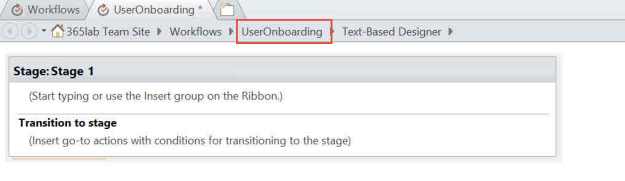

4. Edit and customize the workflow to fit your needs. In my case, I will have one stage for manager approval and one stage for executing the automation runbook.
Manager approval stage
a. Create a “Start a task process action” to submit the request to the manager.

b. Create a condition to Execute the runbook if the request was approved.

Execute Azure Automation Runbook stage
a. First build a dictionary with the data you want to pass to the automation webhook.

b. Insert a “Call HTTP Web Service” action and configure it to POST the earlier created dictionary to the Webhook url you saved creating the Webhook.

c. Our last step before ending the workflow will be to write back the response from the webhook to the SharePoint list item. This makes it easier for us to track if the task was properly submitted to Azure Automation. 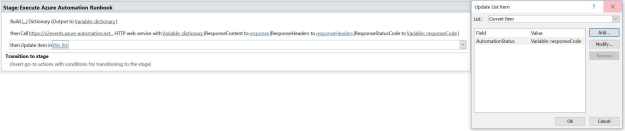
5. Check the workflow for errors before saving and publishing. This is my finished workflow before publishing it.

IN ACTION
First, we create a new item in the SharePoint list to start the process.

The manager approval process sends an email to the new users manager as we stated in the workflow.


After the manager has approved the request, the workflow will kick off the runbook, create the user in Active Directory and write back the UserName/EmailAddress and status of the newly created user to the list. In this example, a password is generated but not distributed to anyone.

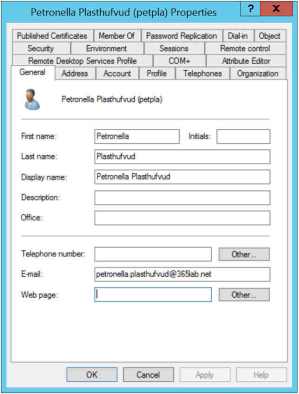


My hope is that you with this post have got some inspiration on what you can achieve with Azure Automation in combination with SharePoint (Online or On-Prem). Sky is the limit!
/Johan

Pingback: Newsletter – Episode 48 – Belarus SharePoint Community Blog
thank you so much! this has helped me immensely with a sharepoint workflow and azure functions.